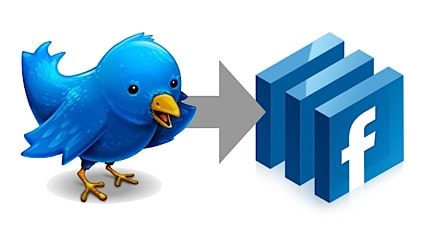
- Make sure you are logged into Facebook. Now go to the Facebook’s Twitter application page. Now click on the Go to Application button. It looks like this:

- The application will now ask you to confirm that Twitter can access your Facebook information. Click on the Allow button.

- Now log into your Twitter account by entering your Twitter username and password. The screen looks similar to this:

Click on the Login button. - You can now actually use Twitter from within Facebook. The screen looks like this:

Personally, I never use this. I want the reverse of this. I want to update my Facebook status from Twitter. Therefore, click on the Allow Twitter to Update Your Facebook Status button in the upper-right of the screen. - You should get a confirmation screen that looks similar to this:
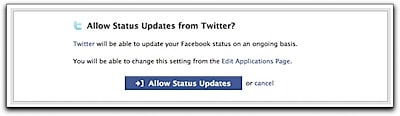
Now confirm that you are willing to let Twitter update your Facebook status by clicking the Allow Status Updates button. - After you click this button, you will go to the Twitter application.
Don’t Twitter anything from here. Instead, go to your Facebook Home
page, by clicking the Home link on the Facebook menu.
Now you can test the connection by going to your favorite Twitter
application or the Twitter web page and entering a tweet. Wait a minute
or two and go back to your Facebook home page and refreshing it. Your
most recent tweet should be displayed as your Facebook status. This is
how my status looked:

Update: If you don’t want to send every one of your tweets to Facebook, then check out Selective Twitter Status. It allows you to designate the tweets you want to appear on Facebook by end a tweet with the #fb “hashtag” in your post. Only those tweets with the hash tag at the end will be posted on Facebook.













